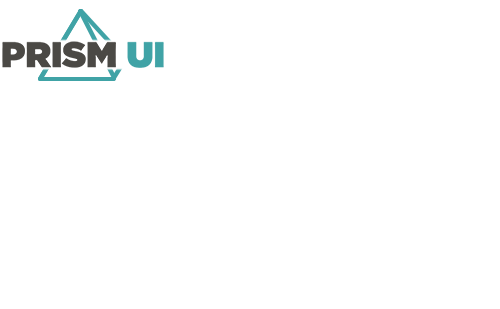Import/Export Command Tables
Command Tables can be updated and created using Import/Export. However, they cannot be deleted using this feature.
To update or create Command Tables for your system using Import/Export:
- In the Integrated System configuration, go to Advanced > Import/Export.
- From the drop-down, select Command Tables.
- Click Export to generate a CSV with the tables in the system, or Generate Template to create a CSV with only the headers.
- Once your CSV file is saved, open it.
-
Configure the below columns for each command, along with any additional ones specific
to the system.
Note: Only one new Command Table can be created at a time when using Import/Export. You can update multiple existing ones, however.
TableId The ID of the table this command belongs to. Leave this blank if creating a new Command Table. TableDescription The name given for the Command Table. Command.Action.Description The name of the Action used for this command. Commnand.Action.Value The ID of the Action used for this command. Command.RetainCommandUI Whether the command panel for the asset remains open after this command is selected (TRUE) or not (FALSE). Command.IsDisabledInMultiSelect Whether this command is disabled when the assets are multi-selected (TRUE) or not (FALSE). Command.HideInCommandBar Whether this command is hidden in the command panel in Runtime (TRUE) or not (FALSE). Command.ExecutionOptions How the command is executed. The default for this is ExecuteLocal. Command.IsConfirmationRequired Whether the user is prompted to confirm execution of this command in Runtime (TRUE) or not (FALSE). Command.CommandID The ID for this command. It must be unique within the Command Table it is assigned to. Command.Name The name for this command. - Once you are done editing the CSV file, save it.
- In Designer, click Import and select your CSV file.
- When prompted to proceed, click OK.