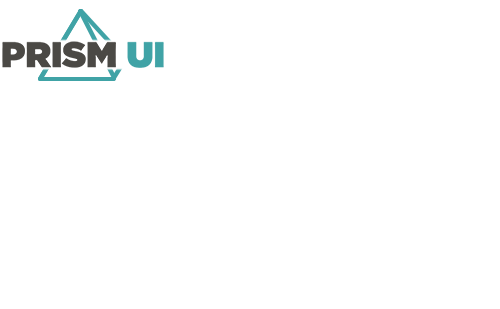Import/Export Assets
Integrated System assets can be imported and exported to CSV files. You can update and create assets when making updates to your CSV. However, assets cannot be deleted when importing.
To update or create new assets using Import/Export:
- In the Integrated System configuration, go to Advanced > Import/Export.
- From the drop-down, select the asset type to export.
- Click Export to generate a CSV with the assets in the system, or Generate Template to create a CSV with only the headers.
- Once you have saved your CSV file, open it.
-
Configure the below properties, along with any additional ones for the system.
Note: Do not create new columns, as these will be ignored.
StatusTableID The ID of the Status Table assigned to this asset. CommandTableID The ID of the Command Table assigned to this asset. CallUpCamerasOnAlarm Whether camera callups occur when this asset is in an alarmed state (TRUE) or not (FALSE). CallUpCamerasOnSelect Whether camera callups occur when this asset is selected (TRUE) or not (FALSE). ID The ID for the asset. Leave this blank when creating new assets. Caption The text displayed on this asset. LoggingDescription The description of the asset used when logging. CustomProperties.UserProperty1 The first custom property for the asset. CustomProperties.UserProperty2 The second custom property for the asset. CustomProperties.UserProperty3 The third custom property for the asset. CustomProperties.UserProperty4 The fourth custom property for the asset. - Save the CSV file.
- In Designer, click Import and select your updated CSV file. When prompted to proceed, click OK.