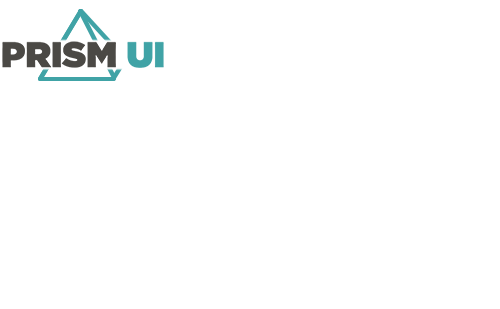ComboBoxes in Workflows
ComboBoxes can be used in Workflows to trigger the Workflow, have Commands issued to the ComboBox, and fetch its Properties.
Triggers
The ComboBox item can trigger a Workflow to run. Below is the available trigger for ComboBoxes.
| Trigger Name | Description |
|---|---|
| Selection Changed | When the item selected has changed, trigger this Workflow. |
Commands
Commands can be issued to the ComboBox using the Action block. Below are the available Commands.
| Name | Parameters | Description |
|---|---|---|
| Add Item | Text — The text for the value to be added. | Adds a new option to the drop-down items. |
| Remove Item | Text — The value of the item to remove. | Removes an item from the drop-down list. |
| Select Item | Text — The value of the item to set as selected. | Set an option as the selected item. |
| Set Position | X Coordinate — The coordinate on the x-axis to move the item to. Y Coordinate — The coordinate on the y-axis to move the item to. |
Moves the position of the item to a specific set of coordinates on the canvas. |
| Set Size | Width — The width of the item in pixels. Height — The height of the item in pixels. |
Changed the size of the item to a specific Height and Width. |
| Set Visibility | Value — If the item is visible (True) or not (False). | Change whether an item is visible in Runtime. |
| Set Fill Color | Color — The Fill Color of the item. | Set a new Fill Color for the item. |
Properties
The ComboBox properties can be accessed within the Logic Editor. This is available on multiple Workflow blocks.
| Name | Description |
|---|---|
| Item ID | The unique identifier for this item. |
| Item Type | The Type of item this is. |
| Selected Item | The option currently selected from the drop-down list. |
| Corner Radius | This determines how rounded or sharp the corners of the item are. The higher the value, the more rounded they are. |
| Fill Color | The color currently set to fill the item background. |
| Border Thickness | How thick in pixels the border is. If required, contained content is clipped to fit within the defined border. |
| Border Color | The color of the border on the item. |
| Name | The value for this property is the Description configured via the property grid when the item is selected in Designer. |
| Width | The horizontal length of the item in pixels. |
| Height | The vertical height of the item in pixels. |
| Opacity | How visible the item is. The higher the value, the more opaque it is. The lower the value, the more translucent it is. |
| Top | The value for where on the y-axis the top of the item is located in relation to the canvas. |
| Left | The value for where on the x-axis the left side of the item is located in relation to the canvas. |
| Z Index | The position of the item when overlapped with other items. The item with the higher index value appears on top. |
| Is Visible | Whether the item is visible (True) or not (False). |