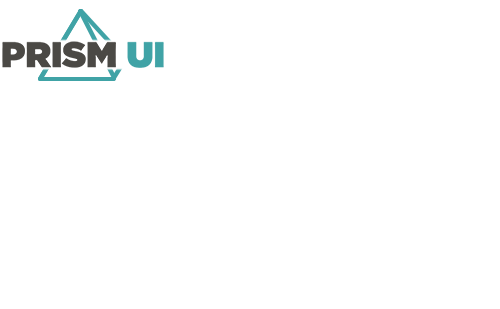Clear Entries from the Message Banner
When there are many entries generated for the message banner, it may become difficult to navigate and find the information needed. We can clear the message banner to remove old messages which are no longer needed.
To clear the messages from the message banner:
- In Designer, either open an existing Workflow or go to the Project Explorer and right-click to add either an Interactive or Background Workflow.
- If this is a new Workflow, double-click the Start block to configure the trigger for when you want message banner entries to be cleared (such as a button click).
- Click and drag an Action block onto the Workflow canvas.
- Connect the Action block to its previous and next blocks to be executed.
- Double-click the Action block.
- Expand Display Layout and the layout which contains the message banner.
- Select the message banner, then select Clear. Click OK.
- Complete any further configuration required for the Workflow.
When your Workflow is executed in Runtime, the message banner rows will be cleared.