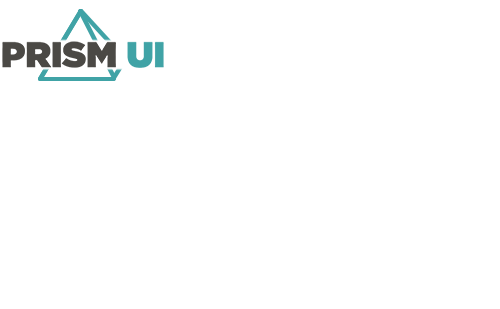Configure a Status Table
A Status Table is applied to assets within an Integrated System. It is used to determine an asset's behaviour when in different States. The supported States vary between Integrated Systems. For information about the ones available in the Integrated System you are configuring, view its plug-in documentation.
| Table Name | The name for the Status Table. |
| Asset Type | Set the type of assets that can use this Status Table. This can either be a single asset type or all asset types from the Integrated System. When selecting a single asset, this means that the table can be used on any assets of that type within the integrated system. |
| Caption blinks to show true alarmed state of asset | Check this option to have the caption text blink when the asset is in an alarmed status. If caption text flashing is also enabled, this will override it and the text will blink instead. |
| Description | Enter the label you would like to apply to this Status. |
| State | The asset State that corresponds to this Status. To have multiple states, select Multistate. Move the states from the Available States to the Selected States pane to apply them to this Status. |
| Priority | The Priority this Status has over others. The lower the number, the higher Priority the Status alarms are. The alarm with the lowest number will be executed first. |
| Bind to Alarm | Check this box to have the asset alarm when this Status is reached in Runtime. |
| Alarm | The type of alarm used when this Status is reached in Runtime. |
| Latch Alarm | If an alarm is assigned to this Status, checking this option will require the operator to send an Acknowledge then Reset command on the asset before this asset can change to a different Status. |
| Text Color | The color of the icon Caption text. |
| Text Flash Color | If caption flashing is enabled, this is the color which the caption text will flash if this status is bound to an alarm. |
| Icon Display | This determines the appearance of the icon. You can leave this setting at its Default, import an Image File, set it to use Alarm Colors, or to be Hidden. |
| Text Color | The color used for the text of the icon Caption when selected. |
| Select Display | This can be set to one of the following:
|
| Select Filter | In the preview, filter the icons displayed by type. |
| Show Selected | In the preview, show what the icons look like when selected. |
| Disable Select | Check this option if you do not want the asset to be selectable in Runtime while in this State. |