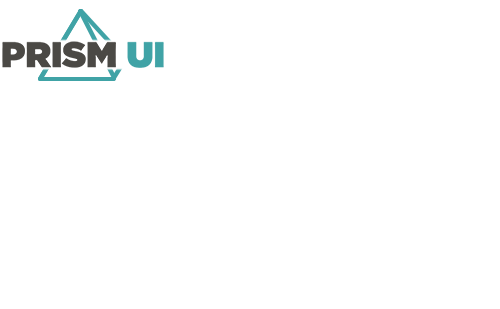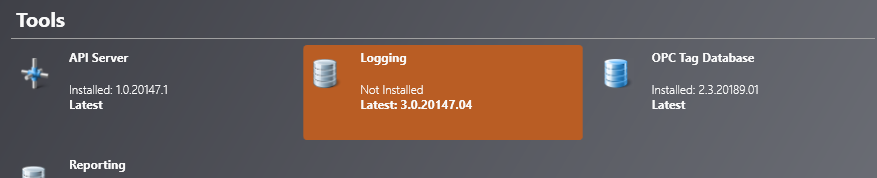Install Logging Service
The logging service collects and stores the logs from the Runtime Workstations. These logs can later be pulled from the database to create reports.
| CPU | Intel Core i3-7300 or equivalent. Must have a minimum passmark score of 6000. See https://www.cpubenchmark.net/ for a list of processors. |
| Memory | 8GB |
| Operating System | Windows Server 2012 R2 or newer, Windows 10, Windows 11 |
| Available Services |
|
| .NET | 4.8 |
Prerequisites:
- An SQL Server installed and connected to the network.
- PrismUI Installer.
- The Logging service requires both Microsoft Message Queuing (MSMQ) and Microsoft Distributed Transaction Coordinator (MSDTC) services to be available.
If the client Workstation is not logging, try the following:
- Check the event viewer in Windows, and see IPFusion - Logging Service for errors.
- Ensure the current user has permissions to the database being used.
- Ensure MDTC is enabled.
- In Windows services, restart IPFusion - Logging Service.
Once your logging server is set up, you can set that as the logging server in your Project Settings.