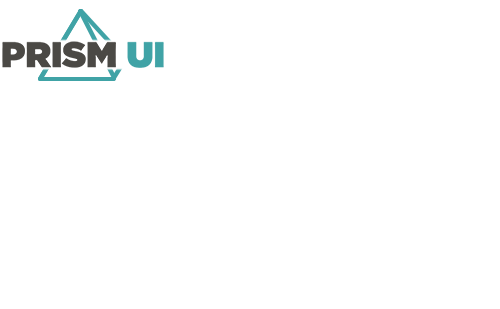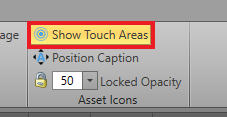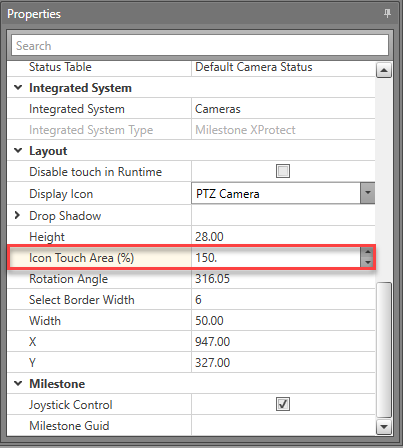The area that is sensitive to the operator's touch can be expanded around an asset's
icon. In some cases, the icon is too small to be easily selectable. The recommended size of
the touch area is at least a 9mm (or 0.35 inches) square or greater. This reduces the
likelihood of an operator missing the target icon when selecting.
Expand the touch sensitive area around an asset icon.
-
Go to and toggle Show Touch Areas on. Any icon that has an expanded touch area will display a
semi-transparent halo around the icon representing the area sensitive to an
operator's touch.
-
To expand the touch area around an icon click open a map from
Project Explorer, select an asset icon and on it. A
bounding box will appear and the icon's properties will show in the
Properties panel.
-
In the Properties tree menu, expand
Layout. Highlight Icon Touch Area
(%). The default is 100 corresponding to the exact current
dimensions of the icon. Increase the percentage to how large you want the touch
sensitive area to be.
-
You can view the size of the expanded touch area on the asset and adjust as needed.