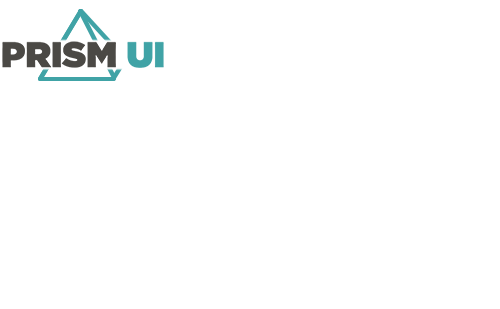Actall ATLAS RTLS
The Actall ATLAS RTLS integrated system provides location identification and tracking.
Definitions
- RTLS — Real-Time Location System. RTLS devices are used to track the location of a person or object.
- Tag — A tag is a physical device that tracks location for persons or objects via RF.
- Crisis Controller/Hubsens — Actall software for managing and monitoring the ATLAS system.
Setup
See the Data Servers page for information on configuring driver communication.
Prerequisites
| Software | Version | Bundled with Installer |
|---|---|---|
| .NET Framework | 4.7.2 | No |
| IPFusion — Actall ATLAS | 1.3 | Yes |
| Microsoft .NET Core - Windows Server Hosting | 3.1.32 | Yes |
| Microsoft .NET Core Runtime (x64) | 3.1.32 | Yes |
| Microsoft .NET Core Runtime (x86) | 3.1.32 | Yes |
| Microsoft ASP.NET Core - Shared Framework | 3.1.0 | Yes |
When completing your setup, be sure to have the Actall ATLAS documentation available for reference.
Serial Communication
- Open the Crisis Controller RF application.
- Navigate to and select a COM port to communicate with Runtime.
- With the selected COM port, select Enable Serial IO.
- Set the Data Type to Hex Data.
- Click OK.
- On the machine where Crisis Controller RF is installed, navigate to C:\Program Files (x86)\CCRFSQL\ and open the Actall.CrisisController.MonitorEngine.dll.custom.config file.
- For the COM port that will be communicating with Runtime (e.g.
COM1), modify the below property values with the following:
<add key="COM1.AppendDelimiter" value="True" /> <add key="COM1.PrependDelimiter" value="True" /> <add key="COM1.AppendDelimiterString" value="^^^" /> <add key="COM1.PrependDelimiterString" value="%%%" /> - Save and close the file.
Ports
These ports must be open in your network firewall for the integration to work.
| Purpose | Default Value | Configurable |
|---|---|---|
| Communication Settings | 8086 | Yes |
| Dataserver | 9634 | Yes |
| Debug Tools | 9635 | No |
Tag Type Assignment
In the integrated system configuration panel, you will find the Tag Type Assignment. Here, you can assign Status and Command Tables to each tag type.
Communication Configuration
In the integrated system configuration panel, you will find the Communication Settings. The following information is required:
Crisis
| Priority | The priority of the server connection. The connection will be made in order of priority. If the currently connected server loses its connection, Runtime will fail over to the server next in the priority list. |
| Port Name | The serial port to use to connect to the Actall system. |
| Baud Rate | The data transfer rate in bits-per-second through a serial line. |
| Poll Frequency | How frequently in milliseconds Runtime polls Actall for status. |
| Data Bits | The number of bits used to represent one character of data. |
| Parity | A parity bit is a bit added to a string of binary code to ensure
the total number of one-bits in a string is even or odd.
|
| Stop Bits | The number of stop bits.
|
| Handshake | A method to prevent a flow that is too fast and overloading a receiver,
thus preventing lost bytes and creating errors.
|
| DTR Enabled | Enables the Data Terminal Ready (DTR) signal during serial communication. DTR is typically enabled during XOn/XOff software handshaking and request to send/clear to send (RTS/CTS) hardware handshaking, and modem communications. |
| RTS Enabled | Enables the Request to Send (RTS) signal during serial communication. The RTS signal is typically used in requests to RTS/CTS hardware handshaking. |
| Connection retries before failover | The number of times a reconnection attempt will be made before failing over to the next server in the list. |
| Connection retry delay (s) | The time in seconds which Runtime will wait before attempting to connect to the server again. |
Assets
Tag Asset
The Tag asset represents a tag in the Actall system.
Supported States
| Normal | The asset is online and in its default state. |
| Masked | The asset has been masked over its true state. |
| Fault | An issue has been detected in a connected asset. |
| Acknowledged | An asset alarm has been acknowledged. |
| No Communication | Communication has been lost with the driver or asset. This status can
also occur if the communication configuration for the system or asset is
invalid. Note: This status is required in all status
tables.
|
| Low Battery | The tag battery power is low. |
| Supervision Alarm | The Crisis Controller has not received any transmission from the tag for a set period of time. |
| Person Down Alarm | The tag has detected a fall. |
| Pull Cord Alarm | The pull cord has been removed from a tag. |
| Panic Alarm | The panic button has been pushed on a tag. |
| Tag in Alarm | A tag is in an alarmed state. |
| Alarm 0 | The default duress event for round tags with one button. |
| Alarm 1 | A duress event which can be triggered on two-button round tags and rectangle tags. |
| Alarm 2 | A duress event which can be triggered on certain tags. |
- Given ID
- Location (based on the zone it is resolving to)
- Assigned person (if no one is assigned, it will display "Unassigned")
See the Configure a Status Table page for more information on configuring status tables.
Supported Commands
| Acknowledge | Acknowledge an asset alarm. |
| Mask | Mask the asset's true state. |
| Cancel | Deselects all selected assets. |
| Reset | Resets the asset to its true hardware state. |
See the Command Tables page for more information on configuring command tables.
Zone
A zone is an area on the RTLS system site map that can be used to identity the location of tags. Zone assets behave uniquely as they do not represent the status of the zone itself, but rather the tags within that zone.
- A zone does not represent the status of the zone, but rather the status of the tags within the zone.
- A zone does not have its own set of commands, but rather the commands of the tags in an alarm state within the zone.
Required Property Grid Fields
| Floor | The floor this zone is located on. |
| Locators | The IDs of the locators within the Actall system for this zone. Tags which connect to one of the contained locators will resolve to that zone. |
Supported States
| Normal | The asset is online and in its default state. |
| Masked | The asset has been masked over its true state. |
| Fault | An issue has been detected in a connected asset. |
| Acknowledged | An asset alarm has been acknowledged. |
| No Communication | Communication has been lost with the driver or Actall server. |
See the Configure a Status Table page for more information on configuring status tables.
Gateway
This asset represents an Actall gateway.
Required Property Grid Fields
| Gateway ID | The identifier of the gateway within the Crisis Controller system which this asset represents. |
| IP Address | The IP address of the gateway. This is not required for Crisis Controller. |
| Port | The port used to connect to the gateway. This is not required for Crisis Controller. |
| Supervision Interval | How long Actall will wait to receive communication from the Gateway before generating a supervision alarm. |
| Supervision Suppressed | Check this box to suppress supervision alarms on the gateway. |
Supported States
| Normal | The asset is online and in its default state. |
| Masked | The asset has been masked over its true state. |
| Fault | An issue has been detected in a connected asset. |
| Acknowledged | An asset alarm has been acknowledged. |
| No Communication | Communication has been lost with the driver or Actall server. |
| Supervision | The Actall server has not received any transmission from the gateway for a set period of time. |
See the Configure a Status Table page for more information on configuring status tables.
Locator
This asset represent the status of an Actall locator device.
Required Property Grid Fields
| High RSSI Threshold | The highest RSSI value allowed for a tag for it to be considered within range of the locator. |
| Ignored Locator IDs | A list of the IDs for locators to be ignored. |
| Locator ID | The identifier of the locator within the Actall system which this asset represents. |
| Low RSSI Threshold | The lowest RSSI value allowed for a tag for it to be considered within range of the locator. |
| Supervision Interval | The amount of time the Actall system will wait for communication from the locator before generating a supervision alarm. |
| Supervision Suppressed | Check this option to suppress supervision alarms for the locator. |
Supported States
| Normal | The asset is online and in its default state. |
| Masked | The asset has been masked over its true state. |
| Fault | An issue has been detected in a connected asset. |
| Acknowledged | An asset alarm has been acknowledged. |
| No Communication | Communication has been lost with the driver or Actall server. |
| Supervision | The Actall server has not received any transmission from the locator for a set period of time. |
See the Configure a Status Table page for more information on configuring status tables.
System Asset
The system asset is a representation of the connection state of the Actall system.
Supported States
| Normal | The asset is online and in its default state. |
| Masked | The asset has been masked over its true state. |
| Fault | An issue has been detected in a connected asset. |
| Acknowledged | An asset alarm has been acknowledged. |
| No Communication | Communication has been lost with the driver or asset. This status can
also occur if the communication configuration for the system or asset is
invalid. Note: This status is required in all status
tables.
|
See the Configure a Status Table page for more information on configuring status tables.
Supported Commands
| Mask | Mask the asset's true state. |
| Acknowledge | Acknowledge an asset alarm. |
| Reset | Resets the asset to its true hardware state. |
| Cancel | Deselects all selected assets. |
See the Command Tables page for more information on configuring command tables.
Workflow Integration
Asset Events
Assets events are events used to trigger Workflow actions on an asset level. For more information about Workflows, see the Workflows section.
Tag Asset
On Tag Initialized
This event occurs when a tag is received from the Actall system and is being registered as an asset in Runtime.
| Tag ID | The ID of the initialized tag. |
| Tag Type | The type of tag which has initialized. |
| Zone Asset ID | The asset ID of the zone which the initialized tag is in. |
| Containing Tag is in Alarm | Whether the initialized tag is in an alarmed state. |
Zone Asset
On Tag Exited
This event occurs when a tag has exited a zone.
| Tag ID | The ID of the tag. |
| Tag Type | The type of tag which has exited a zone. |
| Zone Asset ID | The asset ID of the zone which the tag has exited. |
| Containing Tag is in Alarm | Whether the tag which was in the zone is in an alarmed state. |
On Tag Entered
This event occurs when a tag has entered a zone.
| Tag ID | The ID of the tag. |
| Tag Type | The type of tag which has entered a zone. |
| Zone Asset ID | The asset ID of the zone which the tag has entered. |
| Containing Tag is in Alarm | Whether the tag which entered the zone is in an alarmed state. |
On Tag Alarm
This event occurs when a tag has entered an alarmed status within a zone.
| Tag ID | The ID of the tag. |
| Tag Type | The type of tag which has entered a zone. |
| Zone Asset ID | The asset ID of the zone which the tag has entered. |
On Tag Count Changed
This event occurs when the number of tags within a zone has changed. The below properties are available for the Last Tag Exited, Last Tag Entered, Highest Priority Tag in Alarm, and the Newest Tag in Alarm.
| Tag ID | The ID of the tag. |
| Tag Type | The type of tag which is being used. |
| Zone Asset ID | The asset ID of the zone the tag is either contained within or has exited. |
System Events
System events trigger Workflow actions on the system level. For more information about Workflows, see the Workflows section.
Button Pressed
This event occurs when a tag button is pressed.
| Tag ID | The ID of the tag. |
| Tag Type | The type of tag which had a button press. |
| Zone Asset ID | The asset ID of the zone containing the tag. |
Troubleshooting
Logs from the driver and Runtime can be viewed in the Debug Tools client. These messages contain information which can provide further context for issues during initialization, or while actively running. This can help diagnose problems.
Driver Fails to Install or Web Dashboard does not Open
To fix this issue:- Uninstall the below software:
- Microsoft .NET Core - Windows Server Hosting
- Microsoft .NET Core Runtime (x64)
- Microsoft .NET Core Runtime (x86)
- Any version of Microsoft ASP.NET Core - Shared Framework which is
higher than 3.1.0
-
Note: In the event this software cannot be removed, install an equal version of Microsoft Windows Desktop Runtime.
-
- Run the installer for the Actall ATLAS driver again. This will automatically add the required prerequisites.
Zone Assets are Online on only One Machine
If zone assets are coming into normal state on one machine, but no communication on all others, your project likely has misconfigured zone assets.
To fix this issue, check the configuration of your zone assets to ensure that all zones have locators configured for them. If there is a zone with no locators assigned, either add locators to it or delete it from your project.
Zone Asset is Coming in No Communication
If you have a zone asset configured with locators, and it is still coming offline, it is likely misconfigured.
To fix this issue:
- Open the Actall ATLAS web dashboard.
- Click Zones in the navigation menu.
- Find the problem zone in your zone list.
- Compare the locator IDs in this zone against the one in your project. If they are mismatched, correct either your dashboard or Designer settings so they match. If you are uncertain as to which one is the correct information, contact your system administrator to confirm.
Alarms not coming in Runtime for Second System Instance
This system does not currently support multiple instances. It is recommended to only use one instance for a project.
Connection Issues
- Ensure Communication Settings and asset configuration is correct.
- Ensure the system hardware is connected to the same network as Runtime.
- Check if the Integrated System driver service is running.
- Verify the Integrated System dataserver addresses are correct.
- Ensure other software on the Workstation is not using the same port as the driver.
Selected Asset Navigation not Working Correctly
When you select an asset in the alarm grid or via a Workflow, it automatically navigates you to that assets map. In the event this does not occur properly, it is likely your asset is either a duplicate, or hidden.
To see if your asset is a duplicate, check if other assets of that type contain the same settings. If you find that it is a duplicate, it is recommended to:
- Delete the extra asset.
Note: If there are any references to this asset in Workflows, those will be broken by deleting this.
- If you wish to place this asset in multiple locations, right-click the remaining asset and select Copy.
- In the location you wish to duplicate this asset, right-click and select Paste. This will duplicate only the icon, but not the asset itself.
If your asset is hidden, it will not be navigated to on selection. If you do wish to navigate to a specific map, you can create a Workflow which changes the active map in a Map Container to the one desired.