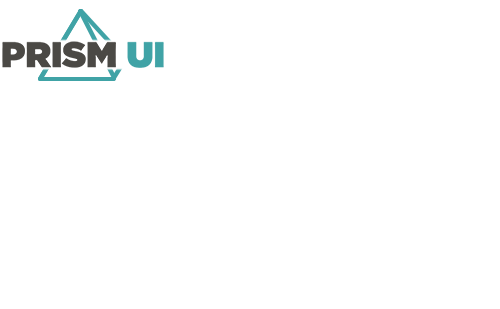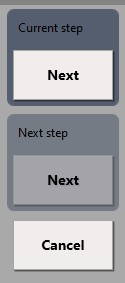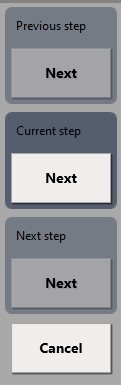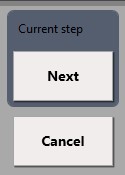Interactive Workflows can present steps for operators in
different ways. For example, you may want to display some information to an operator prior
to having them make a decision. You can have the Workflow display
both the current and next step. This way they know they will need to make a decision based
on the information displayed.
-
In double-click on the Workflow you wish to
modify.
-
In check the Popup checkbox to allow the
Workflow to be displayed to the operator.
-
In open the drop-down menu and select one of three choices:
| Option |
Description |
Example |
| Preview Next Step |
The operator will be presented the current step in the
Workflow and be able to see the
next step. |
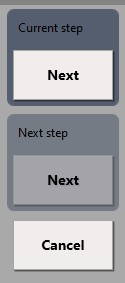 |
| See All Steps |
The operator will see all the steps in the
Workflow. |
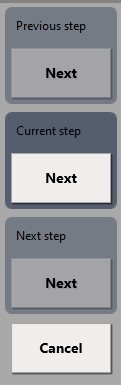 |
| See Only Current Step |
The operator will only be presented with current step in
the Workflow. |
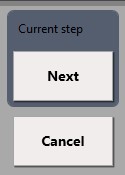 |
Note:
When there is a block that can have more than one possible exit path (such as a Decision
or Logic block), the operator will not see past that block until it is executed.