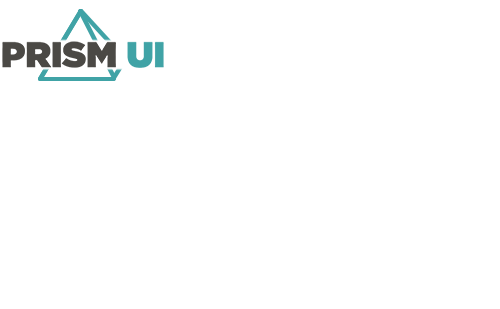Set Up Automatic Login
The PrismUI Runtime shortcut can be set to automatically log in a user. This is useful for when you only need one user to be able to login to that Workstation, and you do not wish to have users log in every time Runtime is launched.
The automatic login is set up using command line parameters. You can view all of the available startup options here. For our below example, we will only focus on the parameters which allow for automatic login.
Next time Runtime is opened via that shortcut, your user will be automatically logged in.