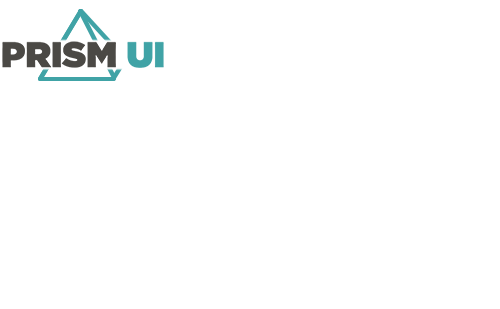Create a Tag Definition File
The tags added and configured in the Tag Database Manager are saved and loaded as Tag Definition files. These files are stored in the XML format.
To create a Tag Definition File, follow the steps below.
- Click Add.
-
In the General pane, fill in the below
values.
Name The Name of the OPC tag to add. Type The tag type for the OPC tag. Choose from: - OPCDA Source — This is used to connect to an OPC Data Access Server tag.
- Virtual — This is used for creating simulated values which are not tied to any tag database or server. The tags created are local to the Tag Database Manager. This type is primarily used for testing.
-
Fill in the Advanced Settings for the selected tag type.
Table 1. OPCDA Source Machine Name The machine/computer where the tag database is located. To view a list of machines to connect to, click Browse Machines. The default is localhost. Server Class The OPC server on the selected machine. A machine can have multiple OPC servers. To view a list of servers to connect to, click Browse Available Servers. Item ID The item from the select server corresponding with this tag. To view items, click Browser Items. Update Interval The time interval in milliseconds between each update of the tag values from the server. Table 2. Virtual Data Type The type of data the tag will used. This can be: - Boolean
- Int
- String
Array Check this box if your tag will contain multiple values. Length If the Array option is checked, enter in the number of values to be stored in this array. Randomize Check this box to have the tag continually updated with random values. Note: To view these updates, Live Tag Updates must be enabled in the Tag Display menu.Update Interval If Randomize is checked, this is the time interval in milliseconds between each update for the tag value. Max Limit If Randomize is selected and the Data Type is Int, this is the maximum possible value the tag can have. Min Limit If Randomize is selected and the Data Type is Int, this is the minimum possible value the tag can have. - Click OK.