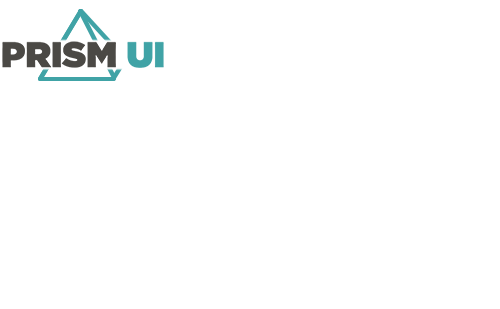| Button Horizontal Alignment |
The Horizontal Alignment of the
navigation buttons. Choose from:
|
| Button Schemes Configuration |
Click the ellipsis (...) button to configure
the navigation buttons. |
| Button Settings — Alarm Count Settings |
Click Edit Settings... to open up the configuration
for the alarm bubble. These are only configurable when the Alarm Counts Shown
option is checked. |
| Button Settings — Alarm Counts Shown |
Check this box to display a bubble containing the number of alarms active on the buttons
corresponding Map. |
| Button Settings — Background Color |
The Background Color for the navigation
buttons. |
| Button Settings — Background Image Default |
The Image file used as the Background
for the navigation buttons. |
| Button Settings — Background Image Layout |
Specifies how the Image fills the
background. Choose from:
- None — The image will not change its
aspect ratio or size.
- Uniform — The image will maintain its
aspect ratio and stretch or shrink to fill to either the
horizontal or vertical edges of the button.
- Uniform To Fill — The image will
maintain its aspect ratio and stretch or shrink to fill to
both the horizontal and vertical edges of the button.
- Fill — The image will not maintain
its aspect ratio. It will stretch or shrink as needed to
fill the horizontal and vertical edges of the button.
|
| Button Settings — Background Image On Click |
The Image to display as the Background
when the navigation button is clicked. |
| Button Settings — Border Color |
The Color of the navigation button
Border. |
| Button Settings — Border Thickness |
The Thickness of the button Border
in pixels. |
| Button Settings — Corner Radius |
This determines how rounded or sharp the corners of the buttons are.
The higher the value, the more rounded they are. |
| Button Settings — Current Map Highlight Color |
The Color to Highlight
the navigation button for the currently displayed Map. |
| Button Settings — Drop Shadow Blur Radius |
How far the Drop Shadow will fade out from the button
in pixels. |
| Button Settings — Drop Shadow Color |
The Color of the buttons Drop
Shadow. |
| Button Settings — Drop Shadow Depth |
How far in pixels the Drop Shadow extends
from the buttons. |
| Button Settings — Drop Shadow Opacity |
The Opacity of the Drop Shadow.
The lower the value, the more transparent it appears. The higher the value,
the more opaque it is. |
| Button Settings — Flash Mode |
When there is alarm on a Map, its navigation
button will flash the alarm colors. Choose from:
- Disabled — The navigation button will not flash
on alarm.
- Flash Primary Color — The navigation button will
only flash the primary color for the alarm.
- Flash Primary and Secondary Colors — The navigation
button will flash both the primary and secondary colors for the alarm.
|
| Button Settings — Font Name |
The name of the font to use for the caption. |
| Button Settings — Font Size |
The size of the text for the caption. |
| Button Settings — Is Bold |
Whether the text is bold (checked) or not (unchecked). |
| Button Settings — Is Italic |
Whether the text is italicized (checked) or not (unchecked). |
| Button Settings — Line Spacing |
How far apart to place the lines of text on the
caption. |
| Button Settings — Strikethrough |
Check this box to add a strikethrough to the caption text. |
| Button Settings — Text Alignment |
The alignment of the caption text. |
| Button Settings — Text Color |
The color of the caption's text. |
| Button Settings — Underlined |
Check this box to underline the caption text. |
| Button Settings — Height |
The Height of the navigation buttons in pixels. |
| Button Settings — Horizontal Spacing |
The Horizontal Spacing between buttons
in pixels. |
| Button Settings — Multiple Flash Handing |
This determines what colors will Flash for the navigation button when a
Map has multiple active alarms. Choose from:
- Rotate All — Rotates between the different alarm
colors when flashing.
- Highest Priority Only — Flashes only the colors
for the highest priority alarm.
|
| Button Settings — Show Alarm Counts |
Check to display the number of alarms active on a Map
navigation button. |
| Button Settings — Use Current Map Highlight Color |
Check to highlight the button for the currently displayed Map. |
| Button Settings — Vertical Spacing |
The amount of space in pixels between buttons. |
| Button Settings — Width |
The Width of the navigation buttons in
pixels. |
| Button Vertical Alignment |
The Vertical Alignment of the
navigation buttons. Choose from:
|
| Map Container |
The assigned Map Container for this
Navigation Item. |