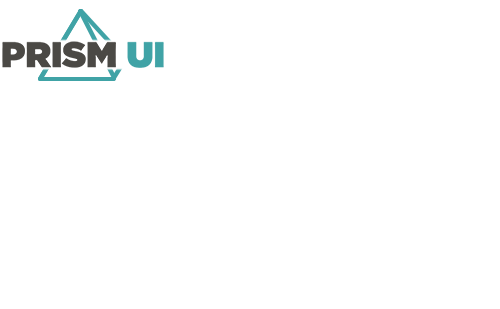| Background Color |
The Color for the Background of this item. |
| Border Color |
The color of the border on the item. |
| Border Thickness |
How thick in pixels the border is. If
required, contained content is clipped to fit within the defined
border. |
| Column Header Background Color |
The color of the background for the headers. |
| Column Header Separator Color |
The color of the line separating the headers from the data rows. |
| Corner Radius |
This determines how rounded or sharp the corners of the item are. The
higher the value, the more rounded they are. |
| Header — Background Color |
The Color for the Background of the header
for this item. |
| Header — Caption |
The text value for the Header. |
| Header — Font Name |
The name of the font to use for the caption. |
| Header — Font Size |
The size of the text for the caption. |
| Header — Is Bold |
Whether the text is boldfaced (checked) or
not (unchecked). |
| Header — Is Italic |
Whether the text is italicized (checked) or not (unchecked). |
| Header — Line Spacing |
How far apart to place the lines of text on the
caption. |
| Header — Strikethrough |
Check this box to add a strikethrough to the caption text. |
| Header — Text Alignment |
The alignment of the caption text. |
| Header — Text Color |
The color of the caption's text. |
| Header — Underlined |
Check this box to underline the caption text. |
| Header — Header Visibility |
Whether the header is visible (checked) or not (unchecked). |
| Header — Height |
The Height of the header in pixels. |
| Row Height |
The Height of each Row in pixels. |
| Visible |
Whether the item is Visible (checked) or
not (unchecked). |